Lessons From Building Android Widgets
By Matt Bowen, James Lockhart, Cecilia Hunka, and Carlos Pereira
When the new widget announcement was made for iOS 14, our iOS team went right to work designing an experience to leverage the new platform. However, widgets aren’t new to Android and have been around for over a decade. Shopify cares deeply about its mobile experience and for as long as we’ve had the Shopify mobile app, both our Android and iOS teams ship every feature one-to-one in unison. With the spotlight now on iOS 14, this was a perfect time to revisit our offering on Android.
Since our contribution was the same across both platforms, just like our iOS counterparts at the time, we knew merchants were using our widgets, but they needed more.
Why Widgets are Important to Shopify
Our widgets mainly focus on analytics that help merchants understand how they’re doing and gain insights to make better decisions quickly about their business. Monitoring metrics is a daily activity for a lot of our merchants, and on mobile, we have the opportunity to give merchants a faster way to access this data through widgets. They provide merchants a unique avenue to quickly get a pulse on their shops that isn’t available on the web.

Add Insights widget
After gathering feedback and continuously looking for opportunities to enhance our widget capabilities, we’re at our third iteration, and we’ll share with you the challenges we faced and how we solved them.
A couple of years ago Shopify decided to go full on React Native. New development should be done in React Native, and we’re also migrating some apps to the technology. This includes the flagship admin app, which is the companion app to the widgets.
Then why not write the widgets in React Native?
After doing some initial investigation, we quickly hit some roadblocks (like the fact that RemoteViews are the only way to create widgets). There’s currently no official support in the React Native community for RemoteViews, which is needed to support widgets. This felt very akin to a square peg in a round hole. Our iOS app also ran into issues supporting React Native, and we were running down the same path. Shopify believes in using the right tool for the job, we believe that native development was the right call in this case.
Building the Widgets
When building out our architecture for widgets, we wanted to create a consistent experience on both Android and iOS while preserving platform idioms where it made sense. In the sections below, we want to give you a view of our experiences building widgets. Pointing out some of the more difficult challenges we faced. Our aim is to shed some light around these less used surfaces, hopefully give some inspiration, and save time when it comes to implementing widgets in your applications.
Fetching Data
Some types of widgets have data that change less frequently (for example, reminders) and some that can be forecasted for the entire day (for example, calendar and weather). In our case, the merchants need up-to-date metrics about their business, so we need to show data as fresh as possible. Delays in data can cause confusion, or even worse, delay information that could change an action. Say you follow the stock market, you expect the stock app and widget data to be as up to date as possible. If the data is multiple hours stale, you may have missed something important! For our widgets to be valuable, we need information to be fresh while considering network usage.
Fetching Data in the App
Widgets can be kept up to date with relevant and timely information by using data available locally or fetching it from a server. The server fetching can be initiated by the widget itself or by the host app. In our case, since the app doesn’t need the same information the widget needed, we decided it would make more sense to fetch it from the widget.
One benefit to how widgets are managed in the Android ecosystem over iOS is the flexibility. On iOS you have limited communication between the app and widget, whereas on Android there doesn’t seem to be the same restrictions. This becomes clear when we think about how we configure a widget. The widget configuration screen has access to all of the libraries and classes that our main app does. It’s no different than any other screen in the app. This is mostly true with the widget as well. We can access the resources contained in our main application, so we don’t need to duplicate any code. The only restrictions in a widget come with building views, which we’ll explore later.
When we save our configuration, we use shared preferences to persist data between the configuration screen and the widget. When a widget update is triggered, the shared preferences data for a given widget is used to build our request, and the results are displayed within the widget. We can read that data from anywhere in our app, allowing us to reuse this data in other parts of our app if desired.
Making the Widgets Antifragile
The widget architecture is built in a way that updates are mindful of battery usage, where updates are controlled by the system. In the same way, our widgets must also be mindful of saving bandwidth when fetching data over a network. While developing our second iteration, we came across a peculiar problem that was exacerbated by our specific use case. Since we need data to be fresh, we always pull new data from our backend on every update. Each update is approximately 15 minutes apart to avoid having our widgets stop updating. What we found is that widgets call their update method onUpdate(), more than once in an update cycle. In widgets like calendar, these extra calls come without much extra cost as the data is stored locally. However, in our app, this was triggering two to five extra network calls for the same widget with the same data in quick succession.
In order to correct the unnecessary roundtrips, we built a simple short-lived cache:
- The system asks our widget to provide new data from Reportify (Shopify’s data service)
- We first look into the local cache using the widgetID provided by the system.
- If there’s data, and that data was set less than one minute ago, we return it and avoid making a network request. We also take into account configuration such as locale so as not to avoid forcing updates after a language change.
- Otherwise, we fetch the data as normal and store it in the cache with the timestamp.

The simple short-lived cache flow
With this solution, we reduced unused network calls and system load and avoided collecting incorrect analytics.
Implementing Decoder Strategy with Dynamic Selections
We follow a similar approach as we have on iOS. We create a dynamic set of queries based on what the merchant has configured.
For each metric we have a corresponding definition implementation. This approach allows each metric the ability to have complete flexibility around what data it needs, and how it decodes the data from the response.
When Android asks us to update our widgets, we pull the merchants selection from our configuration object. Since each of the metric IDs has a definition, we map over them to create a dynamic set of queries.
We include an extension on our response object that binds the definitions to a decoder. Our service sends back an array of the response data corresponding to the queries made. We map over the original definitions, decoding each chunk to the expected return type.
Building the UI
Similar to iOS, we support three widget sizes for versions prior to Android 12 and follow the same rules for cell layout, except for the small widget. The small widget on Android supports a single metric (compared to the two on iOS) and the smallest widget size on Android is a 2x1 grid. We quickly found that only a single metric would fit in this space, so this design differs slightly between the platforms.
Unlike iOS with swift previews, we were limited to XML previews and running the widget on the emulator or device. We’re also building widgets dynamically, so even XML previews were relatively useless if we wanted to see an entire widget preview. Widgets are currently on the 2022 Jetpack Compose roadmap, so this is likely to change soon with Jetpack composable previews.
With the addition of dynamic layouts in Android 12, we created five additional sizes to support each size in between the original three. These new sizes are unique to Android. This also led to using grid sizes as part of our naming convention as you can see in our WidgetLayout enum below.
For the structure of our widget, we used an enum that acts as a blueprint to map the appropriate layout file to an area of our widget. This is particularly useful when we want to add a new widget because we simply need to add a new enum configuration.
To build the widgets dynamically, we read our configuration from shared preferences and provide that information to the RemoteViews API.
If you’re familiar with the RemoteViews API, you may notice the updateView() method, which is not a default RemoteViews method. We created this extension method as a result of an issue we ran into while building our widget layout in this dynamic manner. When a widget updates, the new remote views get appended to the existing ones. As you can probably guess, the widget didn’t look so great. Even worse, more remote views get appended on each subsequent update. We found that combining the two RemoteViews API methods removeAllViews() and addView() solved this problem.
Once we build our remote views, we then pass the parent remote view to the AppWidgetProvider updateAppWidget() method to display the desired layout.
It’s worth noting that we attempted to use partiallyUpdateAppWidget() to stop our remote views from appending to each other, but encountered the same issue.
Using Dynamic Dates
One important piece of information on our widget is the last updated timestamp. It helps remove confusion by allowing the merchants to quickly know how fresh the data is they are looking at. If the data is quite stale (say you went to the cottage for the weekend and missed a few updates) and there wasn’t a displayed timestamp, you would assume the data you’re looking at is up to the second. This can cause unnecessary confusion for our merchants. The solution here was to ensure there’s some communication to our merchant when the last update was made.
In our previous design, we only had small widgets, and they were able to display only one metric. This information resulted in a long piece of text that, on smaller devices, would sometimes wrap and show over two lines. This was fine when space was abundant in our older design but not in our new data rich designs. We explored how we could best work with timestamps on widgets, and the most promising solution was to use relative time. Instead of having a static value such as “as of 3:30pm” like our previous iteration. We would have a dynamic date that would look like: “1 min, 3 sec ago.”
One thing to remember is that even though the widget is visible, we have a limited number of updates we can trigger. Otherwise, it would be consuming a lot of unnecessary resources on the device. We knew we couldn’t keep triggering updates on the widget as often as we wanted. Android has a strategy for solving this with TextClock. However, there’s no support for relative time, which wouldn’t be useful in our use case. We also explored using Alarms, but potentially updating every minute would consume too much battery.
One big takeaway we had from these explorations was to always test your widgets under different conditions. Especially low battery or poor network. These surfaces are much more restrictive than general applications and the OS is much more likely to ignore updates.
We eventually decided that we wouldn’t use relative time and kept the widget’s refresh time as a timestamp. This way we have full control over things like date formatting and styling.
Adding Configuration
Our new widgets have a great deal of configuration options, allowing our merchants to choose exactly what they care about. For each widget size, the merchant can select the store, a certain number of metrics and a date range. This is the only part of the widget that doesn’t use RemoteViews, so there aren’t any restrictions on what type of View you may want to use. We share information between the configuration and the widget via shared preferences.

Insights widget configuration
Working with Charts and Images
Android widgets are limited to RemoteViews as their building blocks and are very restrictive in terms of the view types supported. If you need to support anything outside of basic text and images, you need to be a bit creative.
Our widgets support both a sparkline and spark bar chart built using the MPAndroidCharts library. We have these charts already configured and styled in our main application, so the reuse here was perfect; except, we can’t use any custom Views in our widgets. Luckily, this library is creating the charts via drawing to the canvas, and we simply export the charts as a bitmap to an image view.
Once we were able to measure the widget, we constructed a chart of the required size, create a bitmap, and set it to a RemoteView.ImageView. One small thing to remember with this approach, is that if you want to have transparent backgrounds, you’ll have to use ARGB_8888 as the Bitmap Config. This simple bitmap to ImageView approach allowed us to handle any custom drawing we needed to do.
Eliminating Flickering
One minor, but annoying issue we encountered throughout the duration of the project is what we like to call “widget flickering.” Flickering is a side-effect of the widget updating its data. Between updates, Android uses the initialLayout from the widget’s configuration as a placeholder while the widget fetches its data and builds its new RemoteViews. We found that it wasn’t possible to eliminate this behavior, so we implemented a couple of strategies to reduce the frequency and duration of the flicker.
The first strategy is used when a merchant first places a widget on the home screen. This is where we can reduce the frequency of flickering. In an earlier section “Making the Widgets Antifragile,” we shared our short-lived cache. The cache comes into play because the OS will trigger multiple updates for a widget as soon as it’s placed on the home screen. We’d sometimes see a quick three or four flickers, caused by updates of the widget. After the widget gets its data for the first time, we prevent any additional updates from happening for the first 60 seconds, reducing the frequency of flickering.
The second strategy reduces the duration of a flicker (or how long the initialLayout is displayed). We store the widgets configuration as part of shared preferences each time it’s updated. We always have a snapshot of what widget information is currently displayed. When the onUpdate() method is called, we invoke a renderEarlyFromCache() method as early as possible. The purpose of this method is to build the widget via shared preferences. We provide this cached widget as a placeholder until the new data has arrived.
Gathering Analytics
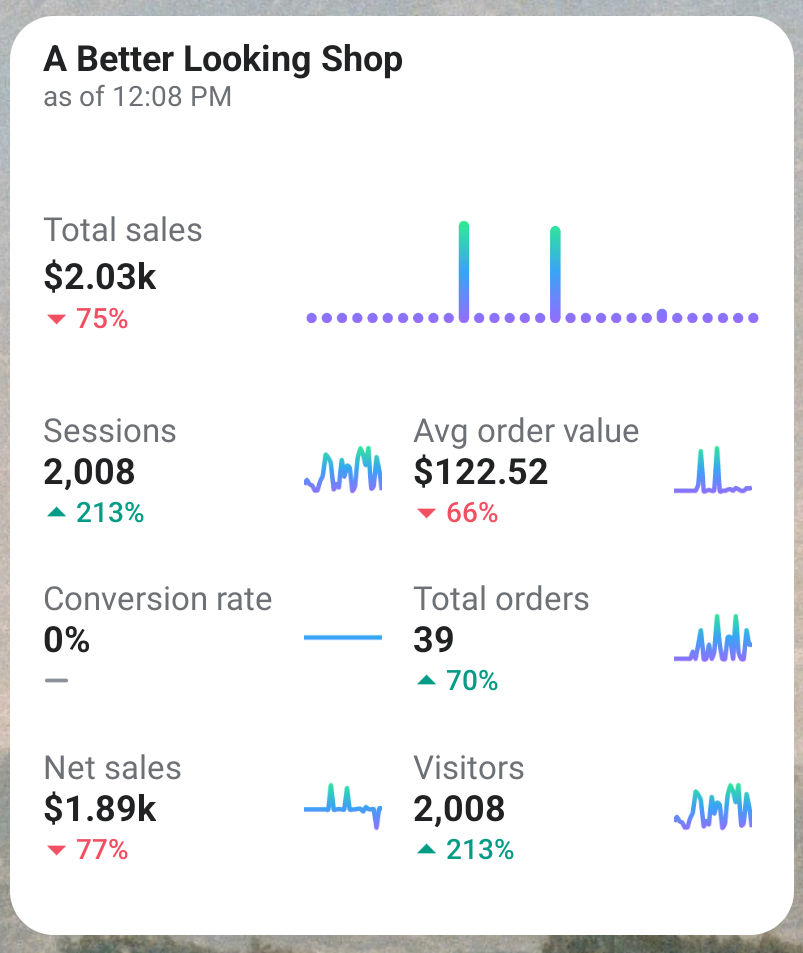
Largest widget in light mode
Since our first widgets were developed, we added strategic analytics in key areas so that we could understand how merchants were using the functionality. This allowed us to learn from the usage so we could improve on them. The data team built dashboards displaying detailed views of how many widgets were installed, the most popular metrics, and sizes.
Most of the data used to build the dashboards came from analytics events fired through the widgets and the Shopify app.
For these new widgets, we wanted to better understand adoption and retention of widgets, so we needed to capture how users are configuring their widgets over time and which ones are being added or removed.
Detecting Addition and Removal of Widgets
Unlike iOS, capturing this data in Android is straight-forward. To capture when a merchant adds a widget, we send our analytical event when the configuration is saved. When removing a widget, the widgets built-in onDeleted method gives us the widget ID of the removed widget. We can then look up our widget information in shared preferences and send our event prior permanently deleting the widget information from the device.
Supporting Android 12
When we started development of our new widgets, our application was targeting Android 11. We knew we’d be targeting Android 12 eventually, but we didn’t want the upgrade to block the release. We decided to implement Android 12 specific features once our application targeted the newer version, leading to an unforeseen issue during the upgrade process with widget selection.
Our approach to widget selection in previous versions was to display each available size as an option. With the introduction of responsive layouts, we no longer needed to display each size as its own option. Merchants can now pick a single widget and resize to their desired layout. In previous versions, merchants can select a small, medium, and large widget. In versions 12 and up, merchants can only select a single widget that can be resized to the same layouts as small, medium, large, and several other layouts that fall in between. This pattern follows what Google does with their large weather widget included on devices, as well as an example in their documentation. We disabled the medium and small widgets in Android 12 by adding a flag to our AndroidManifest and setting that value in attrs.xml for each version:
The approach above behaves as expected, the medium and small widgets were now unavailable from the picker. However, if a merchant was already on Android 12 and had added a medium or large widget before our widget update, those widgets were removed from their home screen. This could easily be seen as a bug and reduce confidence in the feature. In retrospect, we could have prototyped what the upgrade would have looked like to a merchant who was already on Android 12.
Allowing only the large widget to be available was a data-driven decision. By tracking widget usage at launch, we saw that the large widget was the most popular and removing the other two would have the least impact on current widget merchants.
Building New Layouts
We encountered an error when building the new layouts that fit between the original small, medium and large widgets.
After researching the error, we were exceeding the Binder transaction buffer. However, the buffer’s size is 1mb and the error displayed .66mb, which wasn’t exceeding the documented buffer size. The error has appeared to stump a lot of developers. After experimenting with ways to get the size down, we found that we could either drop a couple of entire layouts or remove support for a fourth and fifth row of the small metric. We decided on the latter, which is why our 2x3 widget only has three rows of data when it has room for five.
Rethinking the Configuration Screen
Now that we have one widget to choose from, we had to rethink what our configuration screen would look like to a merchant. Without our three fixed sizes, we could no longer display a fixed number of metrics in our configuration.
Our only choice was to display the maximum number of metrics available for the largest size (which is seven at the time of this writing). Not only did this make the most sense to us from a UX perspective, but we also had to do it this way because of how the new responsive layouts work. Android has to know all of the possible layouts ahead of time. Even if a user shrinks their widget to a size that displays a single metric, Android has to know what the other six are, so it can be resized to our largest layout without any hiccups.
We also updated the description that’s displayed at the top of the configuration screen that explains this behavior.
Capturing More Analytics
On iOS, we capture analytical data when a merchant reconfigures a widget to gain insights into usage patterns. Reconfiguration for Android was only possible in version 12 and due to the limitations of the AppWidgetProvider’s onAppWidgetOptionsChanged() method, we were unable to capture this data on Android.
I’ll share more information about building our layouts in order to give context to our problem. Setting breakpoints for new dynamic layouts works very well across all devices. Google recommends creating a mapping of your breakpoints to the desired remote view layout. To build on a previous example where we showed the buildWidgetRemoteView() method, we used this method again as part of our breakpoint mapping. This approach allows us to reliably map our breakpoints to the desired widget layout.
When reconfiguring or resizing a widget, the onAppWidgetOptionsChanged() method is called. This is where we’d want to capture our analytical data about what had changed. Unfortunately, this view mapping doesn’t exist here. We have access to width and height values that are measured in dp, initially appearing to be useful. At first, we felt that we could discern these measurements into something meaningful and map these values back to our layout sizes. After testing on a couple of devices, we realized that the approach was unreliable and would lead to a large volume of bad analytical data. Without confidently knowing what size we are coming from, or going to, we decided to omit this particular analytics event from Android. We hope to bring this to Google’s attention, and get it included in a future release.
Shipping New Widgets
Already having a pair of existing widgets, we had to decide how to transition to the new widgets as they would be replacing the existing implementation.
We didn’t find much documentation around migrating widgets. The docs only provided a way to enhance your widget, which means adding the new features of Android 12 to something you already had. This wasn’t applicable to us since our existing widgets were so different from the ones we were building.
The major issue that we couldn’t get around was related to the sizing strategies of our existing and new widgets. The existing widgets used a fixed width and height so they’d always be square. Our new widgets take whatever space is available. There wasn’t a way to guarantee that the new widget would fit in the available space that the existing widget had occupied. If the existing widget was the same size as the new one, it would have been worth exploring further.
The initial plan we had hoped for, was to make one of our widgets transform into the new widget while removing the other one. Given the above, this strategy would not work.
The compromise we came to, so as to not completely remove all of a merchant’s widgets overnight, was to deprecate the old widgets at the same time we release the new one. To deprecate, we updated our old widget’s UI to display a message informing that the widget is no longer supported and the merchant must add the new ones.
Widget deprecation message
There’s no way to add a new widget programmatically or to bring the merchant to the widget picker by tapping on the old widget. We added some communication to help ease the transition by updating our help center docs, including information around how to use widgets, pointing our old widgets to open the help center docs, and just giving lots of time before removing the deprecation message. In the end, it wasn’t the most ideal situation and we came away learning about the pitfalls within the two ecosystems.
What’s Next
As we continue to learn about how merchants use our new generation of widgets and Android 12 features, we’ll continue to hone in on the best experience across both our platforms. This also opens the way for other teams at Shopify to build on what we’ve started and create more widgets to help Merchants.
On the topic of mobile only platforms, this leads us into getting up to speed on WearOS. Our WatchOS app is about to get a refresh with the addition of Widgetkit; it feels like a great time to finally give our Android Merchants watch support too!
Matt Bowen is a mobile developer on the Core Admin Experience team. Located in West Warwick, RI. Personal hobbies include exercising and watching the Boston Celtics and New England Patriots.
James Lockhart is a Staff Developer based in Ottawa, Canada. Experiencing mobile development over the past 10+ years: from Phonegap to native iOS/Android and now React native. He is an avid baker and cook when not contributing to the Shopify admin app.
Cecilia Hunka is a developer on the Core Admin Experience team at Shopify. Based in Toronto, Canada, she loves live music and jigsaw puzzles.
Carlos Pereira is a Senior Developer based in Montreal, Canada, with more than a decade of experience building native iOS applications in Objective-C, Swift and now React Native. Currently contributing to the Shopify admin app.
Wherever you are, your next journey starts here! If building systems from the ground up to solve real-world problems interests you, our Engineering blog has stories about other challenges we have encountered. Intrigued? Visit our Engineering career page to find out about our open positions and learn about Digital by Design.