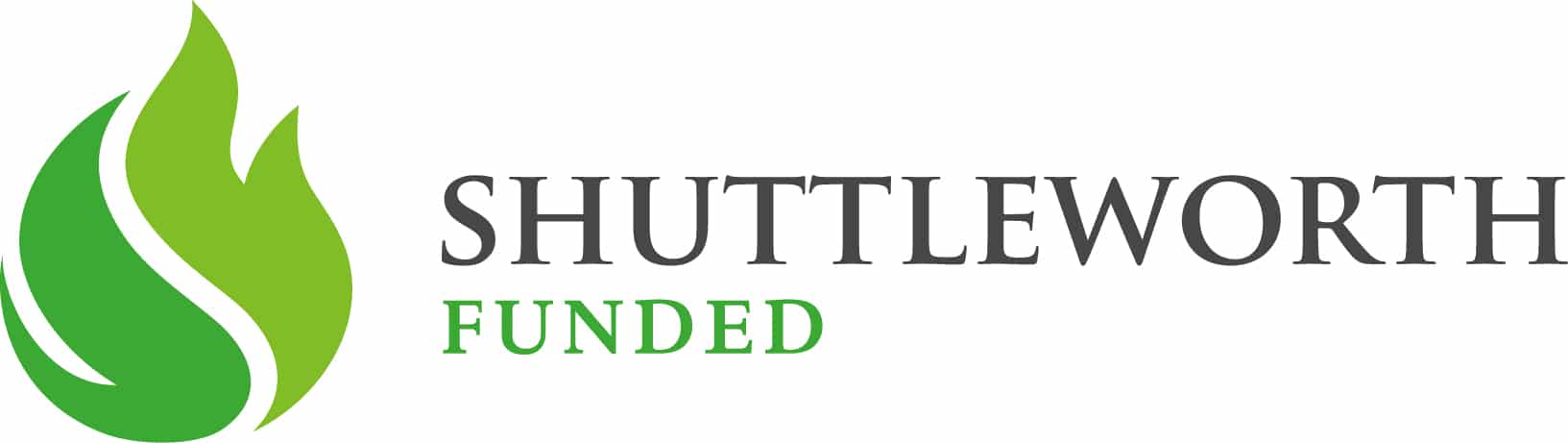Is tabula an active project?
Tabula is, and always has been, a volunteer-run project. We've ocassionally had funding for specific features, but it's never been a commercial undertaking. At the moment, none of the original authors have the time to actively work on the project. The end-user application, hosted on this repo, is unlikely to see updates from us in the near future. tabula-java sees updates and occasional bug-fix releases from time to time.
--
Repo Note: The master branch is an in development version of Tabula. This may be substantially different from the latest releases of Tabula.
Tabula helps you liberate data tables trapped inside PDF files.
- Download from the official site
- Read more about Tabula on OpenNews Source
- Interested in using Tabula on the command-line? Check out tabula-java, a Java library and command-line interface for Tabula. (This is the extraction library that powers Tabula.)
© 2012-2020 Manuel Aristarán. Available under MIT License. See
AUTHORS.md and LICENSE.md.
- Why Tabula?
- Using Tabula
- Known issues
- Incorporating Tabula into your own project
- Running Tabula from source (for developers)
- Contributing
If you’ve ever tried to do anything with data provided to you in PDFs, you know how painful this is — you can’t easily copy-and-paste rows of data out of PDF files. Tabula allows you to extract that data in CSV format, through a simple web interface.
Caveat: Tabula only works on text-based PDFs, not scanned documents. If you can click-and-drag to select text in your table in a PDF viewer (even if the output is disorganized trash), then your PDF is text-based and Tabula should work.
Security Concerns?: Tabula is designed with security in mind. Your PDF and the extracted data never touch the net -- when you use Tabula on your local machine, as long as your browser's URL bar says "localhost" or "127.0.0.1", all processing takes place on your local machine. Other than to retrieve a few badges and other static assets, there are two calls that are made from your browser to external machines; one fetches the list of latest Tabula versions from GitHub to alert you if Tabula has been updated, the other makes a call to a stats counter that helps us determine how often various versions of Tabula are being used. If this is a problem, the version check can be disabled by adding -Dtabula.disable_version_check=1 to the command line at startup, and the stats counter call can be disabled by adding -Dtabula.disable_notifications=1. Please note: If you are providing Tabula as a service using a reverse SSL proxy, users may notice a security warning due to our stats counter endpoint being hosted at a non-secure URL, so you may wish to disable the notifications in this scenario.
First, make sure you have a recent copy of Java installed. You can download Java here. Tabula requires a Java Runtime Environment compatible with Java 7 (i.e. Java 7, 8 or higher). If you have a problem, check Known Issues first, then report an issue.
-
Download
tabula-win.zipfrom the download site. Unzip the whole thing and open thetabula.exefile inside. A browser should automatically open to http://127.0.0.1:8080/ . If not, open your web browser of choice and visit that link.To close Tabula, just go back to the console window and press "Control-C" (as if to copy).
-
Download
tabula-mac.zipfrom the download site. Unzip and open the Tabula app inside. A browser should automatically open to http://127.0.0.1:8080/ . If not, open your web browser of choice and visit that link.To close Tabula, find the Tabula icon in your dock, right-click (or control-click) on it, and press "Quit".
Note: If you’re running Mac OS X 10.8 or later, you might get an error like "Tabula is damaged and can't be opened." We're working on fixing this, but click here for a workaround.
-
Download
tabula-jar.zipfrom the download site and unzip it to the directory of your choice. Open a terminal window, andcdto inside thetabuladirectory you just unzipped. Then run:java -Dfile.encoding=utf-8 -Xms256M -Xmx1024M -jar tabula.jarThen manually navigate your browser to http://127.0.0.1:8080/ (New in Tabula 1.1. To go back to the old behavior that automatically launches your web browser, use the
-Dtabula.openBrowser=trueoption.Tabula binds to port 8080 by default. You can change it with the
warbler.portoption; for example, to use port 9999:java -Dfile.encoding=utf-8 -Xms256M -Xmx1024M -Dwarbler.port=9999 -jar tabula.jar
If the program fails to run, double-check that you have Java installed and then try again.
There are some bugs that we're aware of that we haven't managed to fix yet. If there's not a solution here or you need more help, please go ahead and report an issue.
-
Legacy Java Environment (SE 6) Is Required: (Mac): The Mac operating system recently changed how it packages the Java Runtime Environment. If you get this error, download Tabula's "large experimental" package. This package includes its own Java Runtime Environment and should work without this issue.
-
"Tabula is damaged and can't be opened" (Mac): If you’re running Mac OS X 10.8 or later, GateKeeper may prevent you from opening the Tabula app. Please see this GateKeeper page for more information.
- Right-click on Tabula.app and select Open from the context menu.
- The system will tell you that the application is "from an unidentified developer" and ask you whether you want to open it. Click Open to allow the application to run. The system remembers this choice and won't prompt you again.
(If you continue to have issues, double-check the OS X GateKeeper documentation for more information.)
-
org.jruby.exceptions.RaiseException: (Encoding::CompatibilityError) incompatible character encodings: (Windows): Your Windows computer expects a type of encoding other than Unicode or Windows's English encoding. You can fix this by entering a few simple commands in the Command Prompt. (The commands won't affect anything besides Tabula.)
- Open a Command Prompt
- type
cdand then the path to the directory that containstabula.exe, e.g.cd C:\Users\Username\Downloads - Change that terminal's codepage to Unicode by typing:
chcp 65001 - Run Tabula by typing
tabula.exe
-
A browser tab opens, but something other than Tabula loads there. Or Tabula doesn't start. It's possible another program is using port 8080, which Tabula binds to by default. You can try closing the other program, or change the port Tabula uses by running Tabula from the terminal with the
warbler.portproperty:java -Dfile.encoding=utf-8 -Xms256M -Xmx1024M -Dwarbler.port=9999 -jar tabula.jar
Tabula is open-source, so we'd love for you to incorporate pieces of Tabula into your own projects. The "guts" of Tabula -- that is, the logic and heuristics that reconstruct tables from PDFs -- is contained in the tabula-java repo. There's a JAR file that you can easily incorporate into JVM languages like Java, Scala or Clojure and it includes a command-line tool for you to automate your extraction tasks. Visit that repo for more information on how to use tabula-java on the CLI and on how Tabula exports tabula-java scripts.
Tabula has bindings for JRuby and R. If you end up writing bindings for another language, let us know and we'll add a link here.
- tabulizer provides R bindings for tabula-java and is community-supported by @leeper.
- tabula-js provides Node.js bindings for tabula-java; it is community-supported by @ezodude.
- tabula-py provides Python bindings for tabula-java; it is community-supported by @chezou.
- tabula-extractor DEPRECATED - Provides JRuby bindings for tabula-java
-
Download JRuby. You can install it from its website, or using tools like
rvmorrbenv. Note that as of Tabula 1.1.0 (7875582becb2799b65586d5680782cafd399bb33), Tabula uses the JRuby 9000 series (i.e. JRuby 9.1.5.0). -
Download Tabula and install the Ruby dependencies. (Note: if using
rvmorrbenv, ensure that JRuby is being used.git clone git://github.com/tabulapdf/tabula.git cd tabula gem install bundler -v 1.17.3 bundle install jruby -S jbundle install
Then, start the development server:
jruby -G -r jbundler -S rackup
(If you get encoding errors, set the JAVA_OPTS environment variable to -Dfile.encoding=utf-8)
The site instance should now be viewable at http://127.0.0.1:9292/ .
You can a couple some options when executing the server in this manner:
TABULA_DATA_DIR="/tmp/tabula" \
TABULA_DEBUG=1 \
jruby -G -r jbundler -S rackup
TABULA_DATA_DIRcontrols where uploaded data for Tabula is stored. By default, data is stored in the OS-dependent application data directory for the current user. (similar to:C:\Users\foo\AppData\Roaming\Tabulaon Windows,~/Library/Application Support/Tabulaon Mac,~/.tabulaon Linux/UNIX)TABULA_DEBUGprints out extra status data when PDF files are being processed. (falseby default.)
Alternatively, running the server as a JAR file
Testing in this manner will be closer to testing the "packaged application" version of the app.
jruby -G -S rake war
java -Dfile.encoding=utf-8 -Xms256M -Xmx1024M -jar build/tabula.jar
If you intend to develop against an unreleased version of tabula-java, you need to install its JAR to your local Maven repository. From the directory that contains tabula-java source:
mvn install:install-file -Dfile=target/tabula-<version>-SNAPSHOT.jar -DgroupId=technology.tabula -DartifactId=tabula -Dversion=<version>-SNAPSHOT -Dpackaging=jar -DpomFile=pom.xml
Then, adjust the Jarfile accordingly.
After performing the above steps ("Running Tabula from source"), you can compile Tabula into a standalone application:
Mac OS X
If you wish to share Tabula with other machines, you will need a codesigning certificate. Our distribution of Tabula uses a self-signed certificate, as noted above. See this section of build.xml for details. If you will only be running Tabula on the machine you are building it on, you may remove this entire block (lines 44-53).
To compile the app:
WEBSERVER_VERSION=9.4.31.v20200723 MAVEN_REPO=https://repo1.maven.org/maven2 rake macosx
This will result in a portable "tabula_mac.zip" archive (inside the build directory)
for Mac OS X users.
Note that the Mac version bundles Java with the Tabula app. This results in a 98MB zip file, versus the 30MB zip file for other platforms, but allows users to run Tabula without having to worry about Java version incompatibilities.
Windows
You can build .exe files for the Windows target on any platform.
Download a 3.1.X (beta) copy of Launch4J.
Unzip it into the Tabula repo so that "launch4j" (with subdirectories "bin", etc.) is in the repository root.
(If you're building on a 64bit Linux, you may need to install 32bit libs like, in Ubuntu sudo apt-get install lib32z1 lib32ncurses5)
Then:
WEBSERVER_VERSION=9.4.31.v20200723 MAVEN_REPO=https://repo1.maven.org/maven2 rake windows
This will result in a portable "tabula_win.zip" archive (inside the build directory)
for Mac OS X users.
If you have issues, you can try building manually. (These commands are for OS X/Linux and may need to be adjusted for Windows users.)
# (from the root directory of the repo)
WEBSERVER_VERSION=9.4.31.v20200723 MAVEN_REPO=https://repo1.maven.org/maven2 rake war
cd launch4j
ant -f ../build.xml windows
A "tabula.exe" file will be generated in "build/windows". To run, the exe file needs "tabula.jar" (contained in "build") in the same directory. You can create a .zip archive by doing:
# (from the root directory of the repo)
cd build/windows
mkdir tabula
cp tabula.exe ./tabula/
cp ../tabula.jar ./tabula/
zip -r9 tabula_win.zip tabula
rm -fr tabula
Interested in helping out? We'd love to have your help!
You can help by:
- Reporting a bug.
- Adding or editing documentation.
- Contributing code via a Pull Request from ideas or bugs listed in the Enhancements section of the issues. see
CONTRIBUTING.md - Spreading the word about Tabula to people who might be able to benefit from using it.
You can also support our continued work on Tabula with a one-time or monthly donation on OpenCollective. Organizations who use Tabula can also sponsor the project for acknolwedgement on our official site and this README.
Tabula is made possible in part through the generosity of our users and through grants from the Knight Foundation and the Shuttleworth Foundation. Special thanks to all the users and organizations that support Tabula!
More acknowledgments can be found in AUTHORS.md.